How to Make an Attendance Sheet in Excel (With Formulas & Templates)
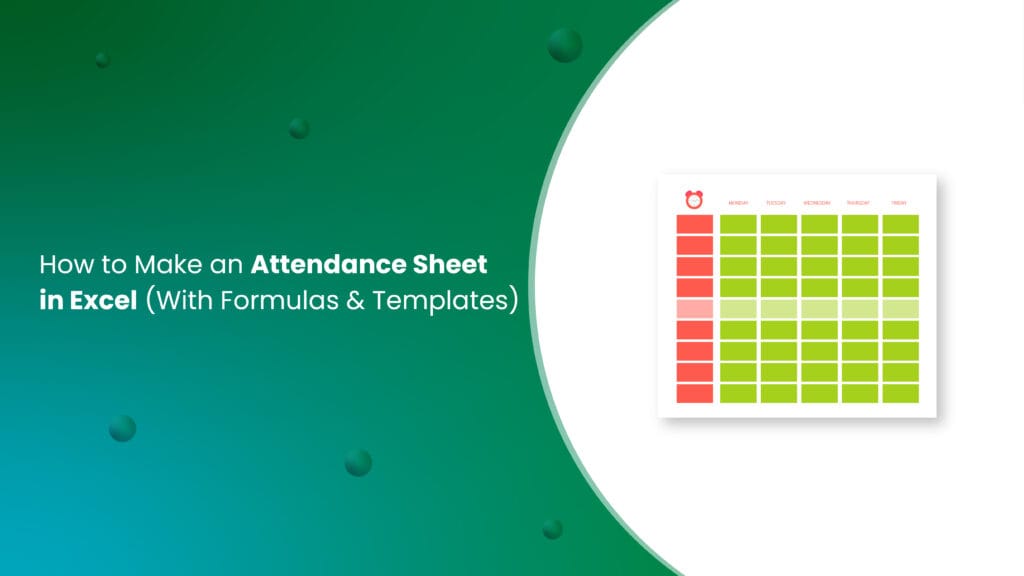
An attendance sheet is a simple yet important tool for keeping records of attendance for employees, students, or event participants. It helps ensure accuracy, improves organization, and can even be used for analytics. Microsoft Excel, with its easy-to-use interface and formula support, is one of the most common tools for creating attendance sheets.
In this article, we’ll show you how to make an attendance sheet in Excel one step at a time and discuss its benefits and drawbacks.
Bonus: We’ll also suggest an alternative solution for building a detailed attendance tracking system with additional tools for reporting, advanced automation, and productivity analysis.🤩
In this guide, we will explain:
- The benefits of having an attendance tracker.
- Step-by-step instructions on how to create one in Excel.
- Some pre-designed templates you can use.
- The limitations of Excel attendance sheets.
- And finally, introduce you to SalesTown, a better alternative for managing attendance.
Benefits of Having an Attendance Sheet or Tracker
Attendance trackers offer several benefits, depending on the context in which they are used. Let’s take a look at some common scenarios:
1. Maintaining Employee Attendance Records
- Punctuality Monitoring: Keep track of when employees are present, absent, or on leave.
- Payroll Support: Attendance records make it easier to calculate salaries and manage overtime.
- Policy Adherence: Helps ensure employees follow attendance policies and working hours.
2. Tracking Class Attendance
- Student Monitoring: Teachers can see which students are consistently attending classes.
- Data for Reports: Attendance records are useful for student performance reviews or parental feedback.
- Pattern Analysis: Identify students who need support based on their attendance trends.
3. Marking Attendance at Events
- Participant Records: Keep a record of everyone who attended your event.
- Engagement Insights: Measure total participation and understand event success.
- Feedback Collection: Attendance data helps organize post-event feedback sessions.
Whether you’re an employer, teacher, or event organizer, an attendance sheet helps you maintain clarity and accountability.
How to Create an Attendance Sheet in Excel: 5 Easy-to-Follow Steps
Creating an attendance sheet in Excel is simple. Follow these 5 steps for a functional and user-friendly tracker.❣️
Step 1: Launch a New Excel Spreadsheet and Create Columns and Rows
- Open Excel and start with a blank spreadsheet.
- Add columns based on the information you need. For example:
- Name: To list the names of employees, students, or participants.
- Employee ID/Student ID: A unique identifier for each individual.
- Date: Include columns for each day of the week or month.
- Attendance Status: Columns where you will mark attendance as “Present,” “Absent,” or “Leave.”
- Add rows for each individual. For instance, if you have 10 employees, you’ll create 10 rows for their names and IDs.
Step 2: Mark Weekends and Holidays
- Manually Highlight Weekends: Go through your date columns and manually color the weekends (e.g., Saturdays and Sundays).
- Use Conditional Formatting for Automation:
- Select the date range.
- Use Excel’s conditional formatting tool to automatically highlight weekends.
- Example Rule: =WEEKDAY(cell,2)>=6 (This highlights Saturdays and Sundays).
- Mark public holidays in advance so that no attendance is marked on these days.
Step 3: Take Action to Prevent Manual Errors and Input Inconsistencies
Manual errors can ruin the accuracy of attendance records. Here are ways to avoid them:
- Add Drop-Down Menus:
- Use Excel’s data validation feature to create drop-down menus for “Present (P),” “Absent (A),” or “Leave (L).”
- This ensures only valid inputs are added.
- Restrict Invalid Inputs:
- Go to the Data tab and select Data Validation.
- Limit input to specific terms like “P,” “A,” or “L.”
- Double-Check Formulas:
- If using formulas (like for total attendance), test them thoroughly to avoid calculation errors.
Step 4: Add Columns for Calculating Total Presence and Absence
- Calculate Total Presence:
- Add a column titled “Total Present.”
- Use the formula =COUNTIF(range, “P”) to count the number of “P” entries in the row.
- Calculate Total Absence:
- Add another column titled “Total Absent.”
- Use =COUNTIF(range, “A”) to count “A” entries.
- Calculate Attendance Percentage:
- Add a column for attendance percentage.
- Use the formula = (Total Present / Total Working Days) * 100.
- These calculations make it easy to track attendance trends over time.
Step 5: Make Final Touches and Share the Sheet with Your Team
- Formatting:
- Freeze the header row to keep column titles visible while scrolling.
- Adjust column widths for better readability.
- Save as a Shared File:
- Save the file as a shared Excel sheet.
- Upload it to a cloud platform (e.g., Google Drive, OneDrive) so others can access it.
- Communicate:
- Share the file with your team and explain how to use it properly.
Excel Employee Attendance Tracker Template Options
If you don’t want to start from scratch, you can use pre-designed templates. Here are some useful options:
1. Daily Employee Attendance Template
- Best for tracking daily attendance of employees.
- Includes basic fields like names, IDs, and attendance status.
2. Monthly Attendance Tracker
- Ideal for long-term tracking, such as a month or quarter.
- Summarizes total presence, absence, and leaves.
3. Event Attendance Template
- Perfect for organizers to track participant attendance at events.
- Includes additional fields for participant registration details.
4. Student Attendance Tracker
- Helps educators monitor class attendance.
- Includes rows for grades and attendance percentage.
You can customize these templates based on your requirements.
Limitations of Tracking Attendance Using Excel
While Excel is a great tool for creating basic attendance trackers, it has several limitations:
1. Limited Real-Time Tracking
- Excel sheets do not update in real time, making it harder to monitor attendance instantly.
- Teams working remotely might face delays in accessing or updating the sheet.
2. No Advanced Features
- Excel lacks modern features like GPS-based tracking or facial recognition.
- You cannot set automated alerts for absentees or low attendance trends.
3. Poor Automation Options
- Most Excel attendance trackers require manual updates.
- Automation is limited to basic formulas and rules, which aren’t sufficient for large-scale tracking.
The Best Alternative to Excel Attendance Sheets: SalesTown
If you’re tired of manual work and looking for a more advanced solution, SalesTown is the ideal choice.
1. Real-Time Attendance Tracking
- Track attendance in real-time from anywhere.
- Instant updates ensure everyone is on the same page.
2. Advanced Features
- GPS and facial recognition make attendance marking effortless and accurate.
- Automated alerts notify you about absenteeism trends.
3. Effortless Automation
- No need to manually update attendance records.
- SalesTown syncs data automatically and generates reports with a single click.
4. Easy Integration and Customization
- Integrates seamlessly with your existing tools and processes.
- Customizable dashboards let you tailor the platform to your needs.
5. Centralized Data Management
- Manage attendance records for multiple teams, classes, or events in one system.
- Ensure data privacy with role-based access control.
With SalesTown, you can focus on what matters most while leaving attendance management to a powerful, automated system.
Conclusion
Creating an attendance sheet in Excel is a great way to start organizing attendance records. Following the steps and tips in this guide, you can create a reliable and functional tracker. However, Excel has limitations that make it less suitable for modern attendance management needs.
SalesTown is the smarter choice for those who want advanced features, real-time updates, and effortless automation. Whether you’re a business owner, teacher, or event organizer, SalesTown can simplify your attendance tracking while improving accuracy and efficiency.
Switch to SalesTown today and experience the future of attendance tracking!
