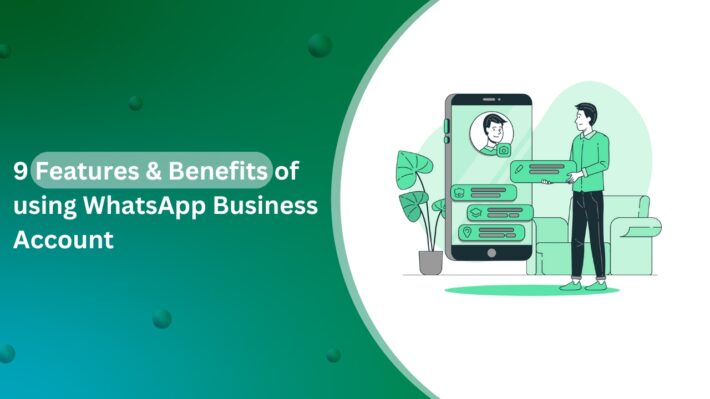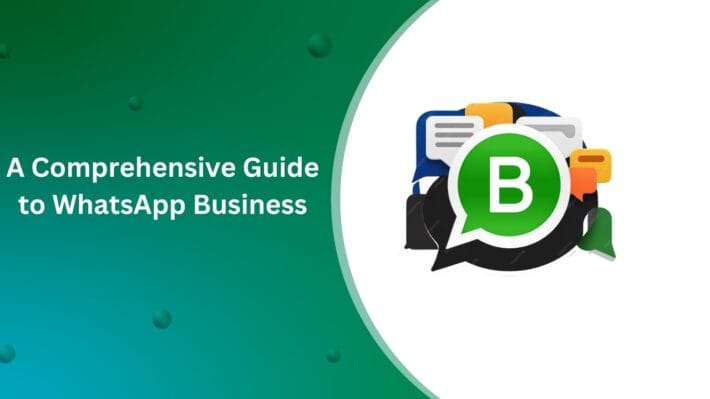Create WhatsApp Business Account Easily Today
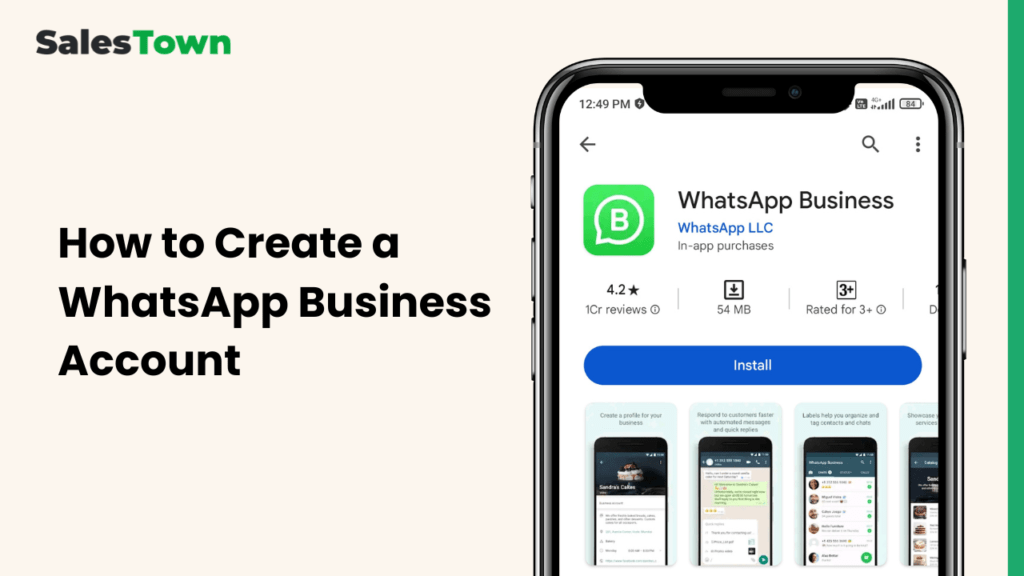
Imagine having a direct and personal line of communication with your customers—one that’s fast, convenient, and already part of their daily routine. With over 2 billion users worldwide, WhatsApp is that platform, and WhatsApp Business is designed to help businesses like yours connect seamlessly with customers.
WhatsApp Business isn’t just another messaging app; it’s a powerful tool that enhances customer engagement, builds trust, and streamlines communication. From creating a professional business profile to sending automated responses and organizing chats, it offers features that improve customer service and boost your brand’s credibility.
Setting up your WhatsApp Business account is quick and easy, and in this guide, we’ll walk you through the steps to get started. Let’s dive in and unlock the potential of WhatsApp Business for your brand!
What is WhatsApp Business?
In detail:What is WhatsApp Business
Differences Between WhatsApp Messenger and WhatsApp Business
WhatsApp Messenger
WhatsApp Messenger is the standard version of the app designed for personal communication. It allows users to send messages, make voice and video calls, share media files, and create group chats. This version is ideal for staying connected with friends and family but lacks business-oriented features.
WhatsApp Business
WhatsApp Business is specifically designed for businesses to enhance customer communication and engagement. It includes a range of additional features, such as:
- Business Profile – Allows businesses to display essential details like address, website, and business hours.
- Automated Messages – Enables businesses to set up greeting messages, away messages, and quick replies to improve customer interaction.
- Labels & Organization – Helps categorize chats for better management, such as new customers, pending orders, or resolved inquiries.
- Product Catalog – Showcases products or services directly within the app, making it easier for customers to browse offerings.
- Messaging Statistics – Provides insights into message performance, such as read receipts and delivery reports.
Reading recommendation: how many types of WhatsApp
There is this advanced version of WhatsApp called WhatsApp Business API
The WhatsApp Business API is a more advanced tool for larger businesses that need to handle a lot of messages or integrate WhatsApp with their existing systems. It allows businesses to automate and manage messages at scale, connect with customers through CRM systems like SalesTown CRM, and use more complex features to enhance communication.
Key Features of WhatsApp Business
WhatsApp Business is designed to help businesses connect with customers efficiently and professionally. Here are its key features:
✅ Business Profile: Create a professional profile with essential business details, including your name, address, business description, website, and operating hours. This builds trust and credibility with customers.
✅ Automated Messages: Enhance customer experience by setting up automatic responses for common inquiries, greeting messages for new customers, and away messages when you’re unavailable.
✅ Quick Replies: Save and reuse predefined responses to frequently asked questions, allowing you to reply faster and maintain consistency in communication.
✅ Labels for Organization: Categorize chats and contacts using custom labels (e.g., “New Customer,” “Pending Order,” “Payment Received”) to streamline management and improve follow-ups.
✅ Messaging Statistics: Gain insights into your communication effectiveness with data on sent, delivered, and read messages. This helps refine engagement strategies and optimize customer interactions.
✅ Product & Service Catalogs: Showcase your offerings directly within the app. Customers can browse, view pricing, and make purchasing decisions without leaving WhatsApp, making the shopping experience seamless.
These features help businesses provide better customer service and streamline communication, making it easier to manage interactions and grow their customer base.
Step-by-Step Guide to Creating a WhatsApp Business Account
To get started with a WhatsApp Business Account you need a valid phone number that isn’t already used with a WhatsApp account. Choose the number where you’re comfortable getting people messages. This guide will take you through each step, from downloading the app to setting up your business profile. If you’re already using WhatsApp Messenger, we’ll also explain how to convert your existing account to a WhatsApp Business account. Let’s dive in!
A. Download and Install WhatsApp Business App
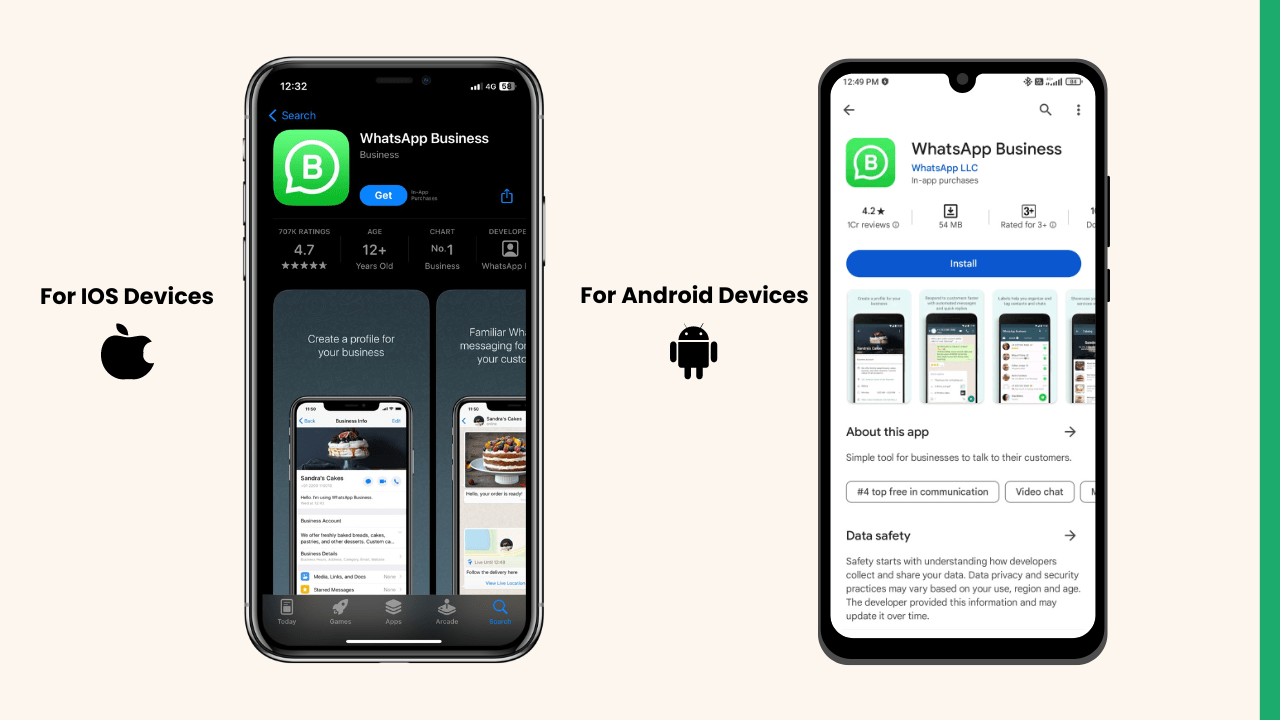
For Android Devices:
- Open the Google Play Store on your phone.
- Search for “WhatsApp Business.”
- Tap “Install” to download the app.
- Once the download is complete, open the app and follow the setup instructions.
- Read and accept WhatsApp Business’s terms of service.
For iOS Devices:
- Open the App Store on your iPhone.
- Search for “WhatsApp Business.”
- Tap “Get” to download the app.
- After the download, open the app and follow the setup steps.
- Read and accept WhatsApp Business’s terms of service.
B. Register Your Business Phone Number
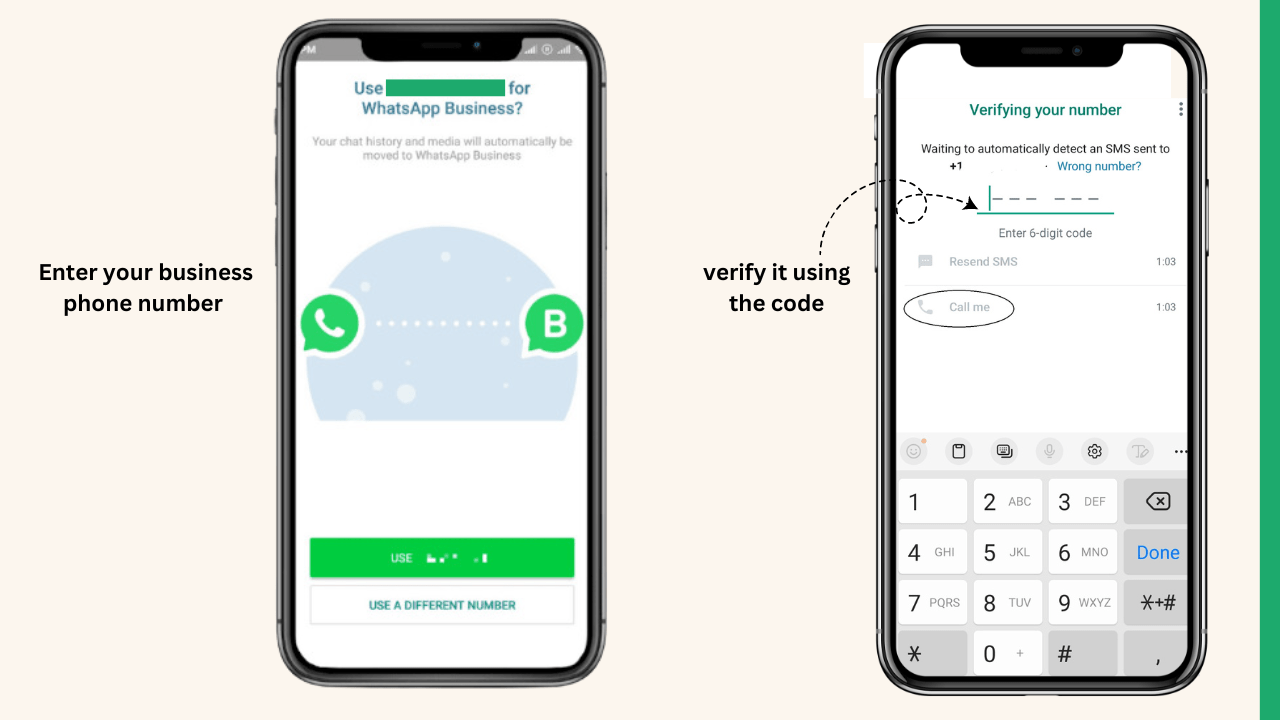
How to Verify Your Phone Number
After installing the app, open it on your smartphone.
Enter your business phone number and verify it using the code sent to you via SMS or call.
WhatsApp will send you a verification code via SMS if you have not received any SMS requesting a voice call to the number you entered.
Type the code into the app to verify your number. This step confirms that you have access to the phone number.
C. Set Up Your Business Profile
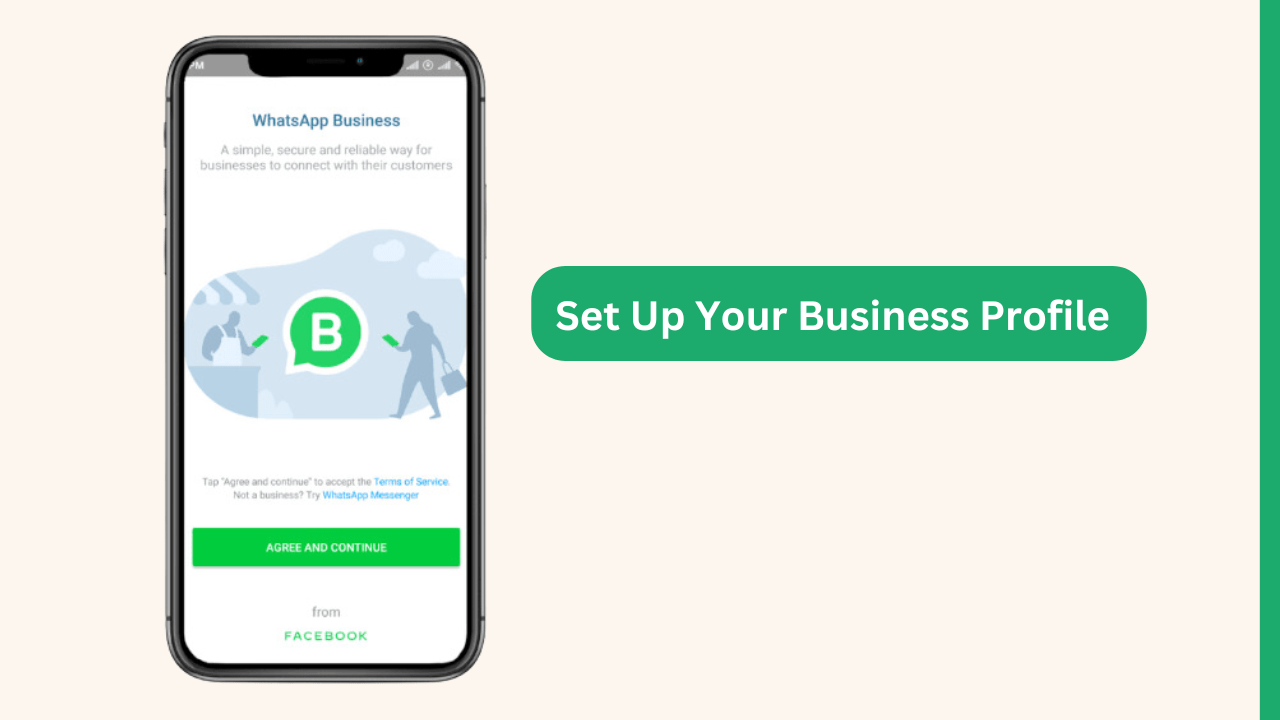
How to Create a Business Profile
Open the WhatsApp Business App
- Tap on the three dots in the top-right corner of the screen (or the settings icon) and select “Settings” from the menu.
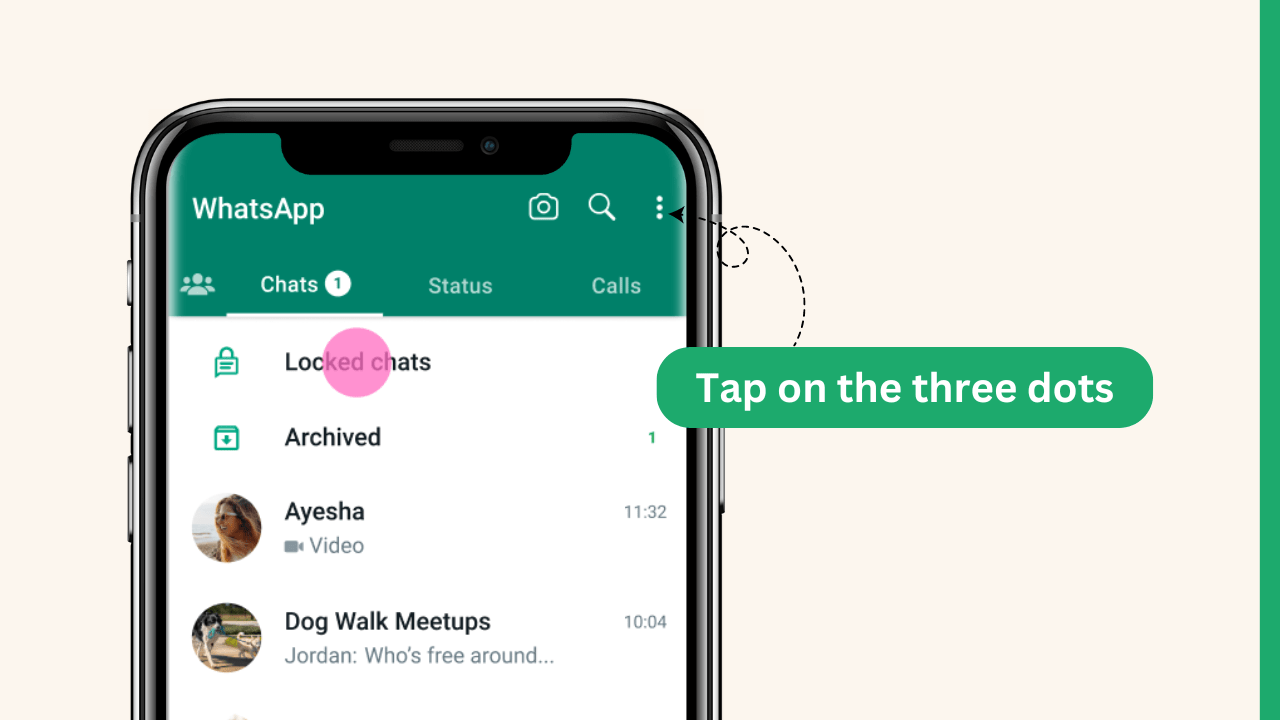
- In the settings menu, choose “Business Tools” or “Business Profile.”
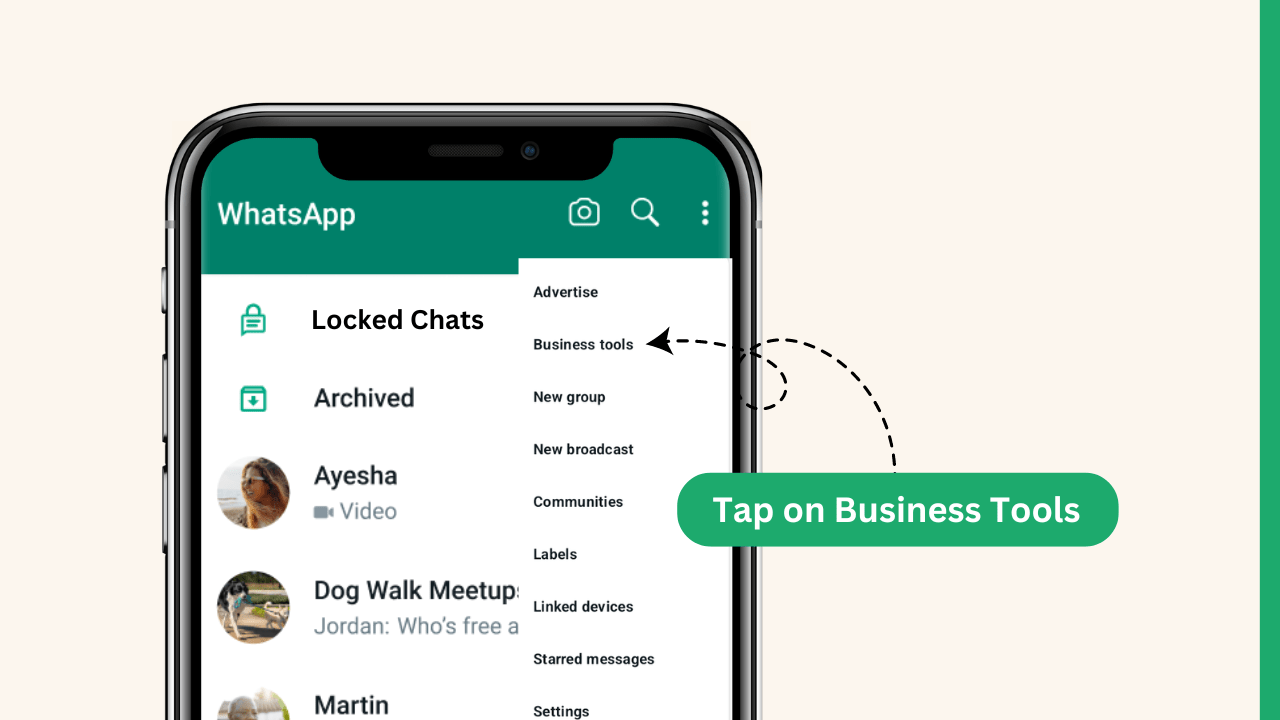
- Tap on “Business Profile” to start setting it up.
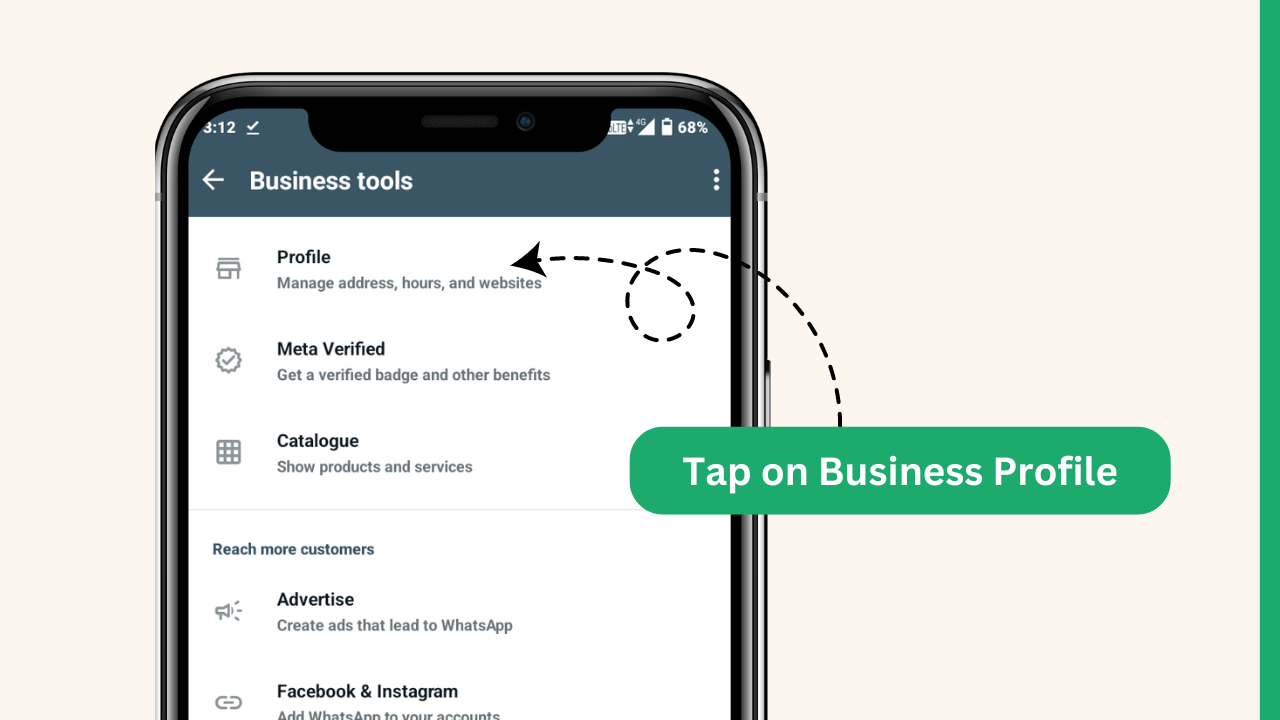
Adding Business Details
- Enter your business name. This is how your customers will identify you on WhatsApp.
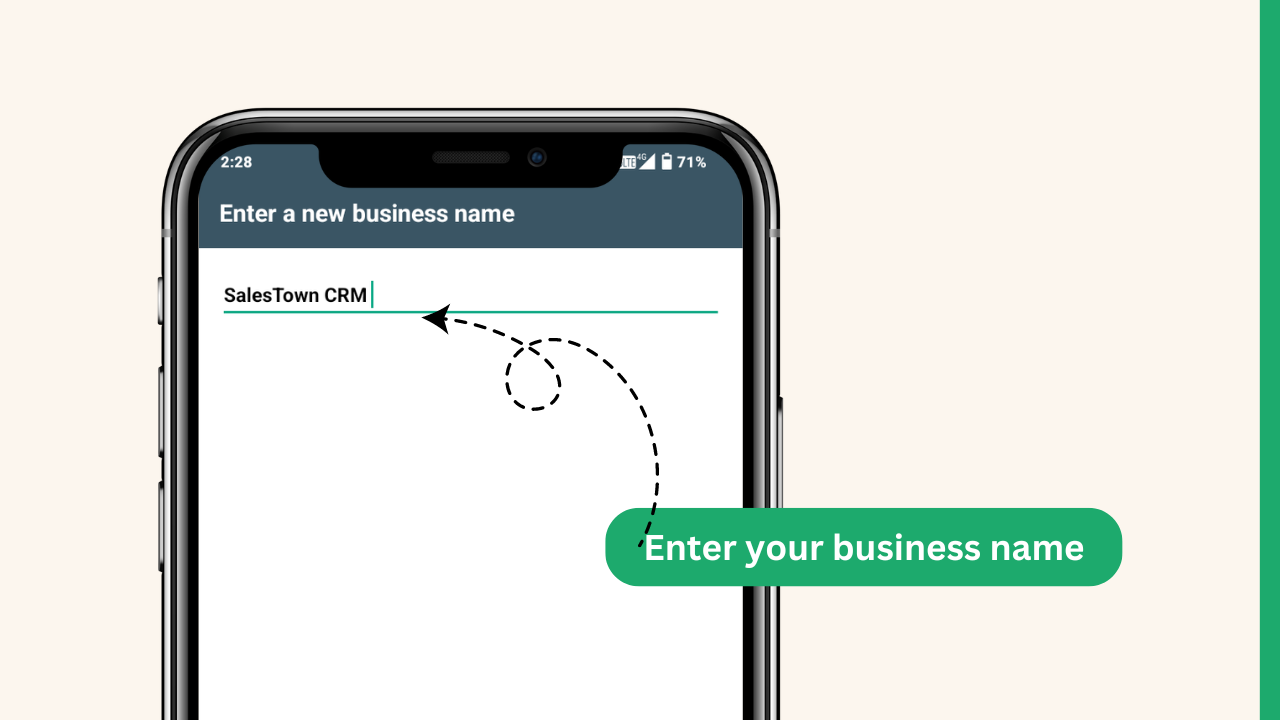
- Add your business address so customers know where you’re located. This is especially useful if you have a physical store or office.
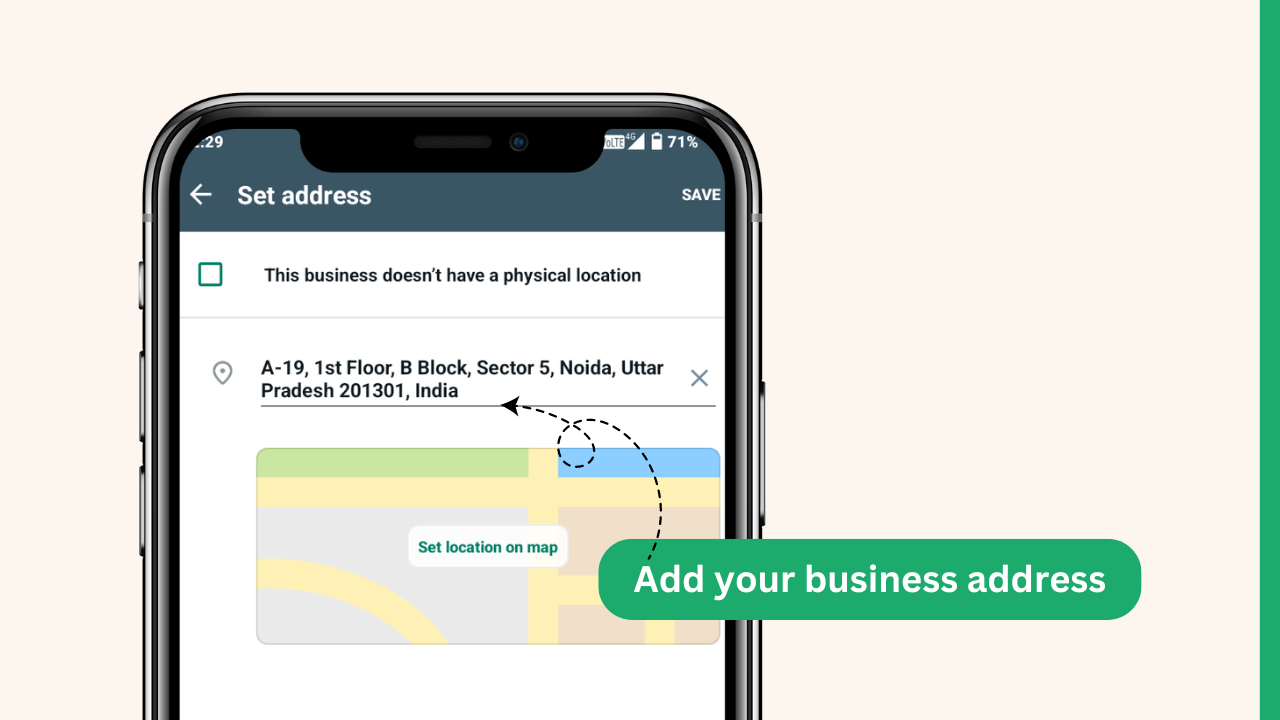
- Write a brief description of what your business does. This helps customers understand your products or services at a glance.
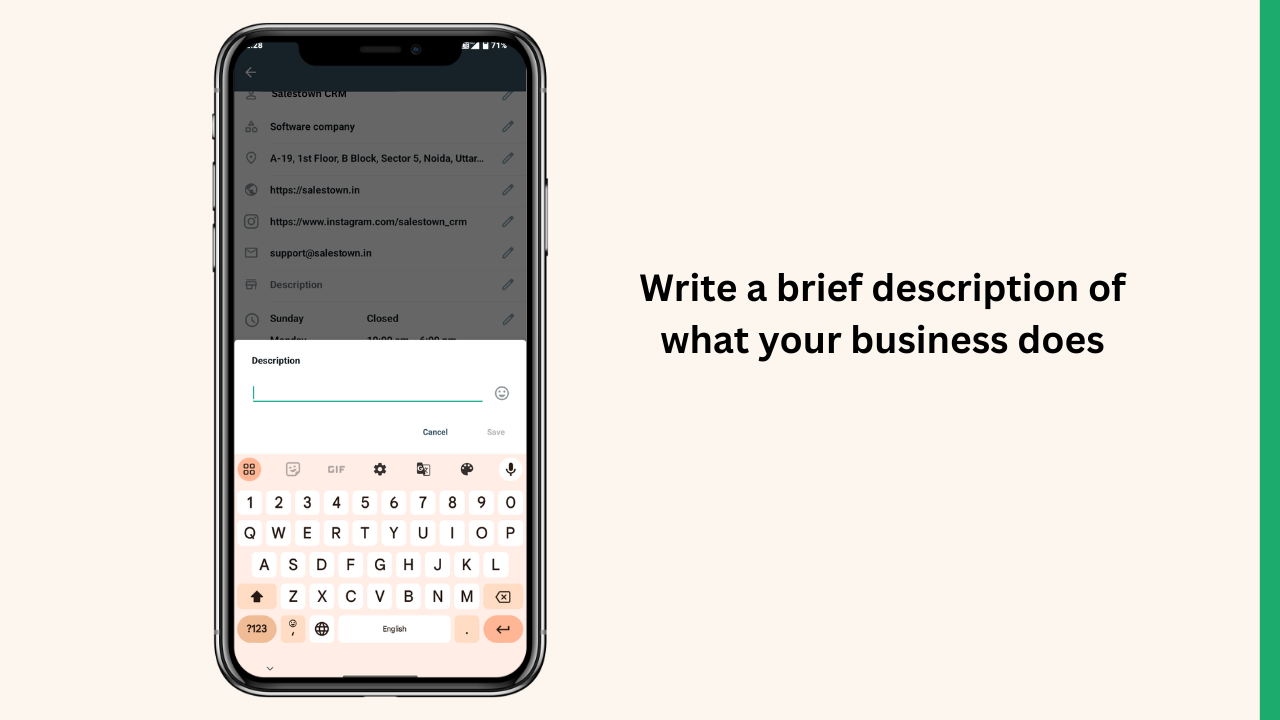
- If you have a website, include the link here. This allows customers to easily visit your site for more information.
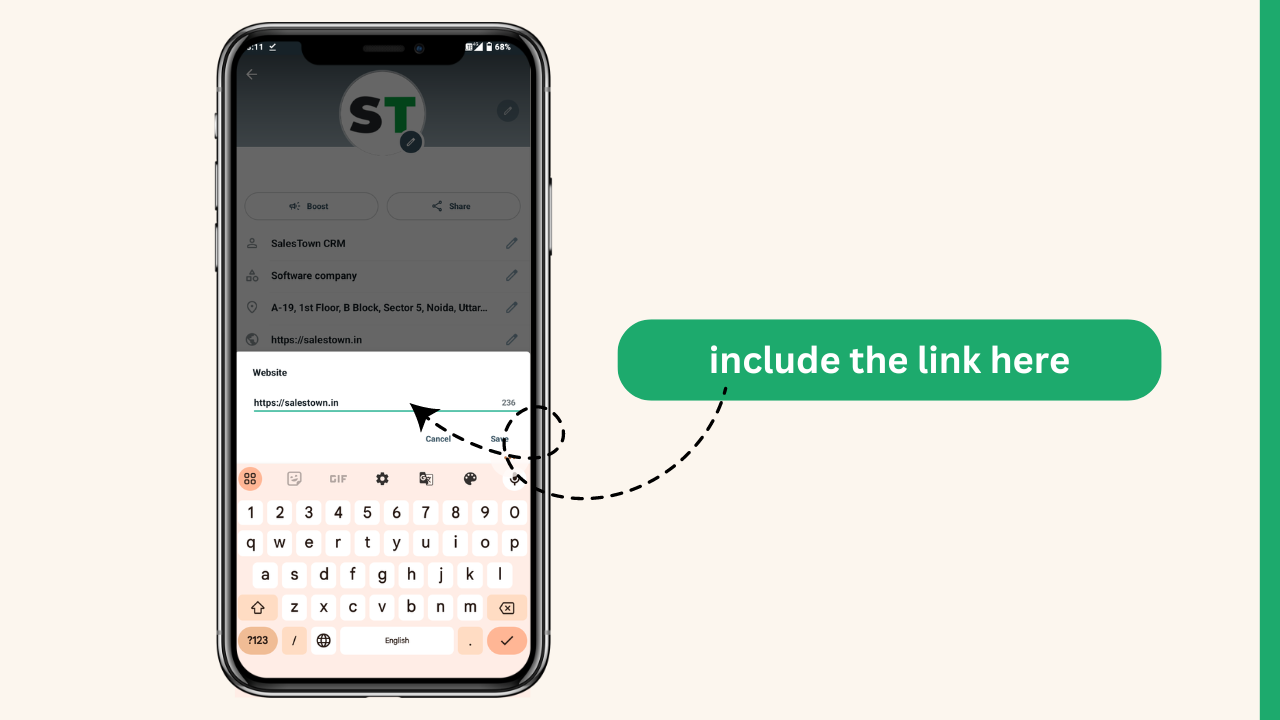
- Set your working hours so customers know when they can expect a response.
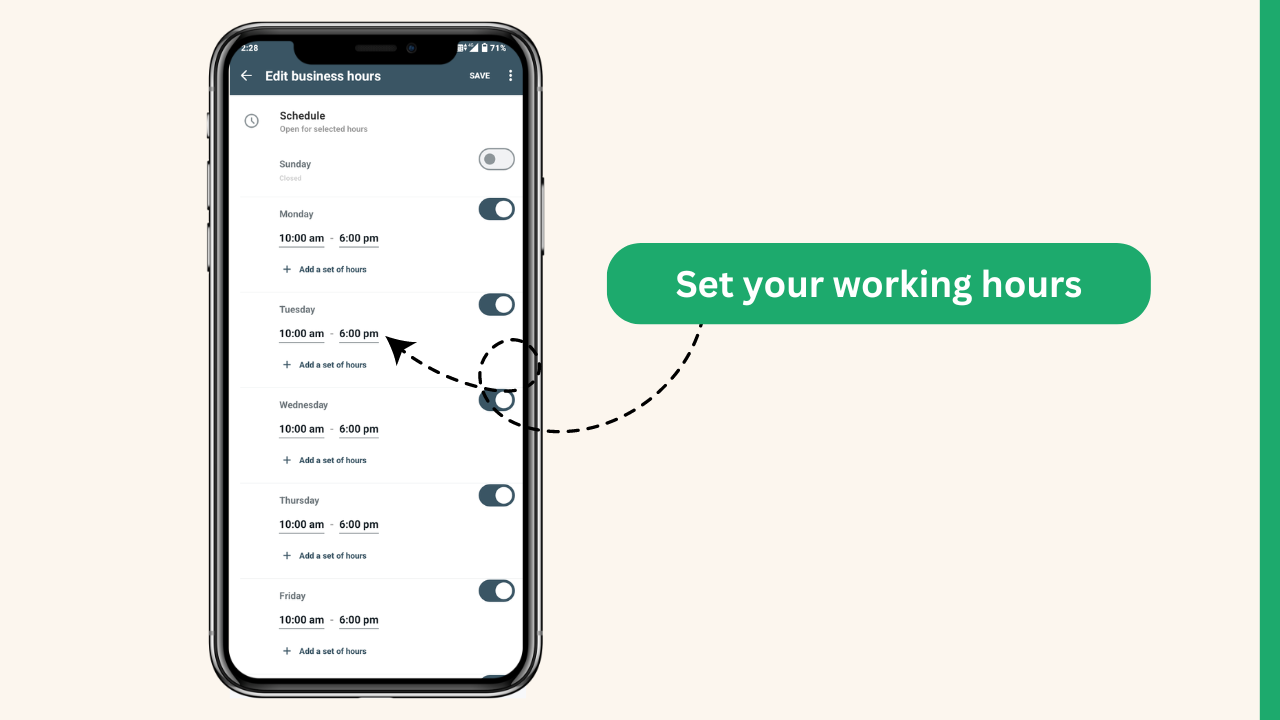
- Upload a profile picture. A clear logo or professional photo works best.
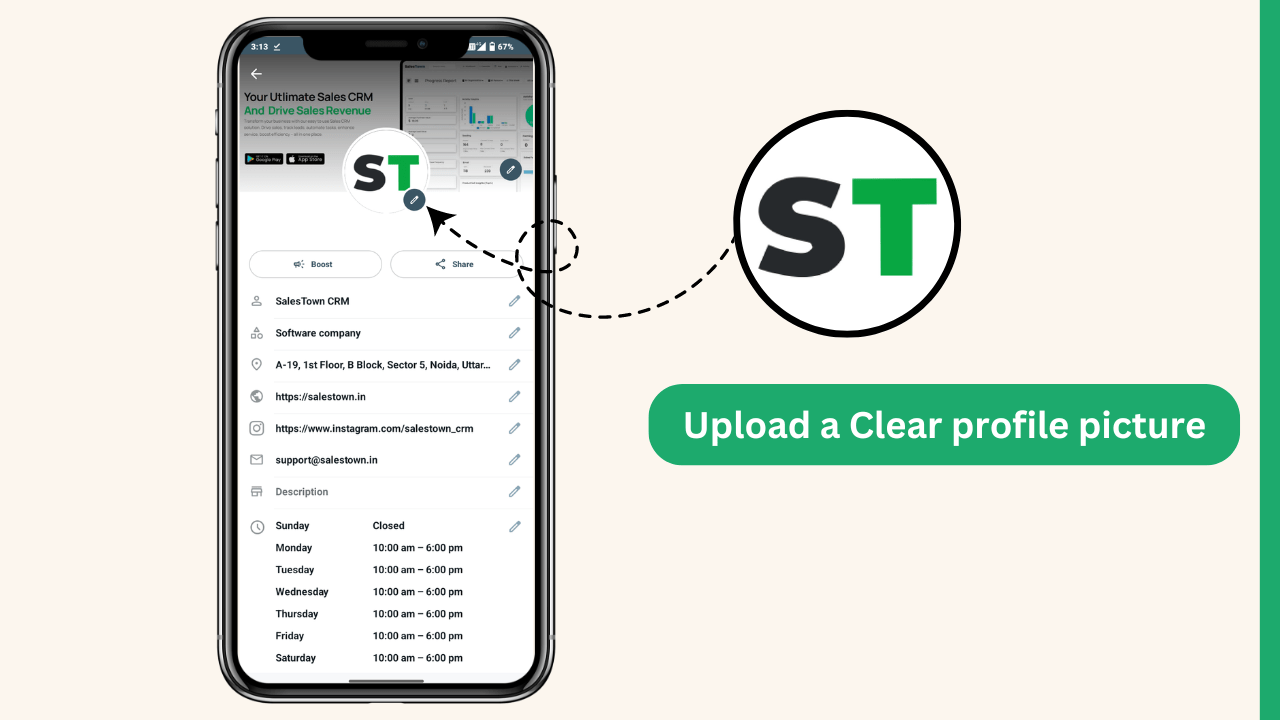
D. Utilizing WhatsApp Business Features
Setup Customize Messages
Away Message: Set an away message to automatically reply when you’re not available. Go to Settings > Business tools > Away message.
Greeting Message: Create a greeting message to welcome new customers or new chats. Go to Settings > Business tools > Greeting message.
Quick Replies: Save frequently used messages as quick replies. Go to Settings > Business tools > Quick replies.
Read also: WhatsApp message automation
Catalogs and Collections:
Create a catalog to showcase your products or services. Go to Settings > Business tools > Catalog.
Add items with descriptions, prices, and photos to your catalog. This makes it easy for customers to browse and place orders.
Messaging Tools:
Labels: Organize your chats with labels like “New Customer,” “Pending Payment,” or “Completed.” Go to a chat, tap the three dots, and select “Label chat.”
Messaging Statistics: Track your message metrics to see how many messages were sent, delivered, read, and received. Go to Settings > Business tools > Statistics.
So, these are the complete steps how you can create you WhatsApp Business Account
Converting Your Personal WhatsApp to WhatsApp Business
If you already have a personal WhatsApp account:
Backup your chats: Before you switch, it’s essential to backup your chats. Go to Settings > Chats > Chat backup and backup your chats to Google Drive or iCloud.
Download WhatsApp Business: Go to your phone’s app store and download the WhatsApp Business app.
Verify your number: You’ll need to verify your business phone number. This can be the same number as your personal WhatsApp, but it’s recommended to use a dedicated business number.
Create your business profile: Fill in your business name, category, address, and other relevant information.
Restore your chat history (optional): If you used the same number for both accounts, you can restore your chat history from the backup. However, it’s generally not recommended as you might lose some features.
Inform your contacts: Let your contacts know that you’ve switched to a WhatsApp Business account.
Important note: Converting your personal WhatsApp to a business account might affect your chat history and features. It’s generally recommended to start a new WhatsApp Business account with a dedicated business number.
Best Practices for Using WhatsApp Business
Using WhatsApp Business can help you connect with your customers effectively. Here are some best practices to ensure you make the most of it:
1.Respond Promptly to Customer Inquiries
Respond to messages as quickly as possible. Customers appreciate fast responses.Use greeting messages to welcome new customers and away messages to inform them when you’re not available.Don’t leave customer inquiries unanswered for too long. Follow up if you need more time to provide a complete response.
2.Regularly Update Your Business Profile and Catalog
Regularly update your business profile with the latest information, such as business hours, address, and website. Update your catalog with new products or services. Make sure descriptions, prices, and images are accurate.Use the catalog to showcase special offers or discounts to attract more customers
3.Use Labels to Organize Chats
Use labels to organize chats based on different categories like new customer, pending order, or support issue. Labels make it easier to follow up on specific conversations and ensure no message gets lost.
4.Promote Your WhatsApp Number
Display your WhatsApp number on your website, social media, and marketing materials to make it easy for customers to reach you.Add a click-to-chat link on your website so customers can start a conversation with one click.
By following these best practices, you can use WhatsApp Business effectively to engage with your customers, provide excellent service, and grow your business.
WhatsApp Business pricing
WhatsApp Business offers a range of pricing options to suit different business needs. The WhatsApp Business app is free to download and use for small businesses. This version includes features like automated messages, business profiles, and catalogs, making it a great starting point for small companies.
For larger businesses or those needing more advanced features, WhatsApp Business API is available. The API is not free and pricing can vary based on the number of messages sent and received. Generally, businesses are charged per message, with rates varying by country and type of message (such as session messages or notifications). Additionally, some third-party providers may offer the API as part of a broader service package, which could include extra features and support, often at varying costs.
While small businesses can benefit from WhatsApp Business app, larger enterprises might find value in the more advanced and customizable WhatsApp Business API, though it comes with associated costs.
Wrap Up
We’ve covered everything you need to know about getting started with WhatsApp Business. From setting up your account to using key features and best practices, you’re now ready to connect with customers in a whole new way.
Remember, as your business grows, your needs might change. When your customer base expands or your team gets bigger, it might be time to consider WhatsApp Business API. This more powerful tool can handle larger volumes of messages and integrate with your existing systems.
For businesses looking to make that leap, SalesTown WhatsApp CRM is an excellent platform for WhatsApp Business API and also takes the advantage of CRM. It can take your customer communication and management to the next level.
Interested in seeing how it works? Book a demo with SalesTown today and explore the possibilities!
Frequently Asked Questions ( Faqs)
1. What is WhatsApp Business, and how is it different from regular WhatsApp?
WhatsApp Business is designed for businesses to interact with customers professionally. It includes features like business profiles, automated messages, quick replies, and catalogs. Unlike regular WhatsApp, it helps businesses streamline communication, manage inquiries, and improve customer service, making it an essential tool for small and medium-sized businesses.
2. How do I create a WhatsApp Business account?
To create a WhatsApp Business account, download the WhatsApp Business app from the Play Store or App Store. Verify your phone number, set up your business profile with details like name, address, and website, and configure automated messages or quick replies. Once done, you can start engaging with customers and managing communications efficiently.
3. Can I use my personal WhatsApp number for WhatsApp Business?
Yes, but when you register your personal number on WhatsApp Business, it will be moved from the regular WhatsApp app. You won’t be able to use it on both apps simultaneously. To keep both personal and business accounts separate, it’s best to use a different number for WhatsApp Business.
4. Is WhatsApp Business free to use?
Yes, the WhatsApp Business app is completely free to download and use. However, businesses using the WhatsApp Business API for large-scale messaging, automation, and CRM integration may incur additional costs based on their service provider. The free app is suitable for small businesses, while the API is ideal for larger enterprises.
5. Can I use WhatsApp Business on multiple devices?
Yes, WhatsApp Business supports multi-device access. You can link up to four additional devices, such as desktops and tablets, via WhatsApp Web or the multi-device feature. However, only one mobile phone can be the primary device. This feature allows businesses to manage customer conversations seamlessly across multiple platforms.